*This tutorial assumes you already know the basics on using fusion.
Creating a candlelight in Davinci Resolve is not that hard, it can be done in either the Free version or the Studio version.
First, grab a Background Node, give it a color, connect a Polygon Node to it and roughly create a candlelight shape.

Color code: #ff850bNext connect a Glow Node, I used XGlow which can be found on the Reactor plugin (if you want to use plugins you need the Studio version of Davinci Resolve).
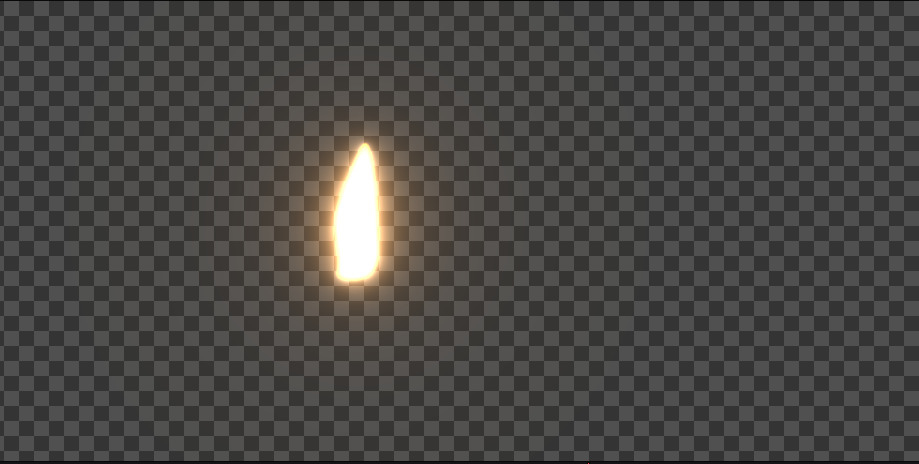
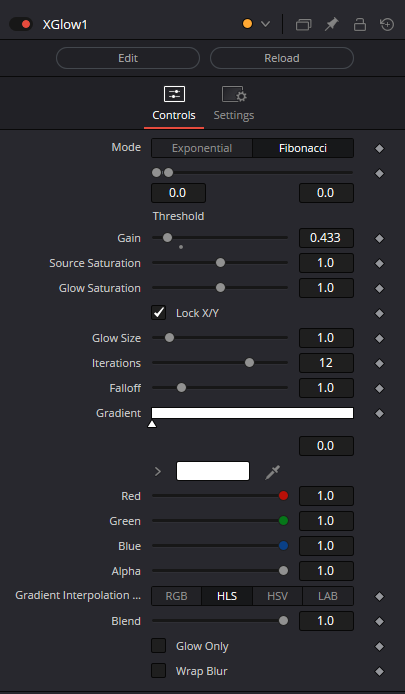
We’re almost done!
Connect a Vector Distortion Node to the flow with a Fast Noise Node as the Distort Output (green arrow on the Vector Distortion node). Change the colors of the Fast Noise to Red and Green.
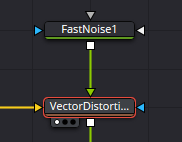

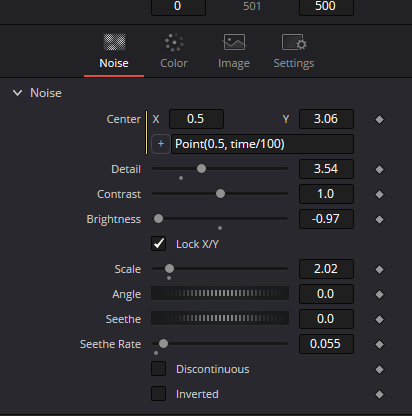
Keyframe the Y value in the Fast Noise Node.
Tip: you could use the following expression as well:
Point(0.5, time/45)
Merge in a blownout candle image and you’re done!